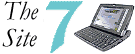front page
features
limitations
problems
install DIMM
accessories
gallery
software
netBook/7Book
links
where to buy
How to install the DIMM upgrade
For some reason the internal memory upgrade for the Seven is often sold without any instructions whatsoever. In case you wonder how to do the install safely, here's a step-by-step procedure. The installation itself is done in a minute or two, and you will spend a lot more time backing up vital data and piecing together your system afterwards.
1. You'll have to do a hard reset for the system to recognize the extra 16 Mb RAM, and only the EPOC OS will remain on drive C when you reboot. Here's a check list of things you need to do to make sure that the complete reinstallation of your apps and datafiles are a success.
- Back up all your applications and data before installing the DIMM. Use PsiWin or back up to your CF disk. Remember: two backups are better than one!
- Write down passwords you need to reinstall commercial EPOC software.
- Write down passwords, init strings and other settings for modems, Internet dial-up connections, email, SMS etc.
- If possible, keep SIS installation files of your favourite apps ready in case PsiWin is unable to restore properly.
- Make sure that your Contacts file has been backed up. By default you will find it under the name Contacts.cdb in C:\System\Data\ , but you can store the file on the D drive (see Preferences under the Tools menu)
If you've downloaded shareware and freeware indiscriminately in the past you could use this opportunity to make a leaner system. If you only reinstall software you know from experience that you will be using, you could save megabytes of precious disk space.
2. When you are certain that everything of importance has been backed up (verify by checking out the C:\Psion directory on your Windows PC, for instance), remove both the main and backup battery from your Seven.
3. Open the screen to about 70 degrees from the horisontal (see the picture below). You will now have easy access to both of the memory chip compartments below the screen. Ignore the one on the right for now - that's where the standard 16 Mb chip resides.

4. Press down gently on the compartment lid on the left and pull it towards you. After a click the lid should slide out, exposing the empty memory slot.

5. Remove the DIMM chip from the styrofoam by holding it by the edges. Never touch the surface of a memory chip, as even the smallest spark of static electricity could destroy it. If possible touch the metal on a electrical appliance which is grounded (a washing machine or the metal casing on a PC) to discharge any static before removing the chip.
6. Hold the chip with the row of silver connectors pointed towards the Seven, and push the edge with the connectors into the white slot as shown on the picture. It should slide in easily without any need for excessive force.

7. When the chip is inserted, push the edge closest to you downwards until you hear a click. If you want to make sure that you've installed your chip correctly, slide open the right memory compartment and compare the chips.

8. Reinsert both batteries and switch on your Psion. You'll hear a strong beep after which the screen goes white for a while. Then the logo appears, followed by the familiar System screen.
Is it worth it?
I upgraded because I wanted to have more applications installed on the
C drive. I was getting a bit tired of having apps vanishing from the system
whenever I swapped CF disks. (Having two CF disks allows me to back up
sensitive data and store it separately from the Seven when I am on the
road.)
Users who frequently run out of memory (a likely result if you run heavy-duty software such as EDoom) will also need the upgrade. Normally the DIMM upgrade has less impact on speed and stability than upgrading RAM on a disk-swapping OS such as Windows. To me this says a lot about the unique qualities of EPOC, but if you never run out of memory it is also a good reason for buying a CF disk instead.