Via Lasse (in Norwegian) I discovered TrackMania Nations, a free arcade racing game for Windows. Partly as a challenge to him and myself, but mostly because it’s been a while since I took my PC for a spin, I decide to install it on my fresh installation of Ubuntu 8.04, AKA Hardy Heron. Below is the procedure I followed, which worked well except for lack of proper sound effects. Of course, before I did anything, I checked out the Wine AppDB to make sure that my work wouldn’t be in vain.
- If you haven’t done so already, install Wine. When it works, it’s a brilliant way to run Windows applications on Linux. Get it via the Applications/Add/Remove menu, System/Administration/Synaptic Package Manager or open a terminal window and type “sudo apt-get install wine“
- Download the Trackmania Nation install file (its about 500 MB). I couldn’t get the website to work properly with my Linux browsers, but from Lasse I got this handy torrent link (which also is a nice example of legal torrent use, BTW).
- Install Trackmania by double clicking on the .exe file, or open a terminal window and type “wine tmnationsforever_setup.exe” . After installation, the files can be found in the directory /home/user/.wine/drive_c/Program Files/TmNationsForever/ .
- Trackmania also needs DirectX to run. You’ll find an excellent installation guide here. It’s actually easier than it looks at first sight, and well worth the hassle as so many Windows games depend on DirectX. (BTW: the two DLL files you are asked to copy to the Wine directory, can be found in C:\WINDOWS\system32)
- If TrackMania failed to install a desktop icon, you can open the folder mentioned above and double click TmForeverLauncher.exe . This starts the configuration utility, where you set screen resolution, sound, language etc.
- Double click TmForever.exe, and follow the instructions on the screen.
With a bit of luck, you’ll log on to the network and see something like this:
Yes, of course it works full-screen as well. With full resolution. 🙂
Problems to resolve:
1. The sound doesn’t work on my install
2. I can’t seem to get softlinks to the application to work – no desktop icon, in other words
3. How to stop playing TracMania – it’s horribly addictive! 😉
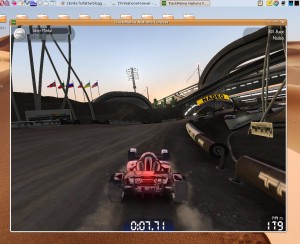
29/04/2008 at 21:28
Mmm – looks nice. Got to try this weekend!
The problem with missing sound, is that global to all applications that runs in Wine, or is it specific to TMNf?
29/04/2008 at 22:05
Lasse: OMG this game is addictive! 🙂
Missing or corrupted sound is not a general problem, the previous DirectX game I installed on my dad’s Ubuntu box had perfect sound. You might even get it to work – for all I know there’s a setting in there I’ve overlooked, or maybe it’s a driver thing. You know how it is with Windows…
02/05/2008 at 04:23
I’ve been wanting to try this out for a while… not sure it’ll run on my old laptop, though.
Thanks for the guide – love WINE… I use it to play Dwarf Fortress – have you tried it?
07/05/2008 at 18:12
Hi everything works but I see blurred rectangles instead of interface boxes, and in gameplay the car and som other elements are not visible..
29/05/2008 at 15:27
Hi, I’ve tried this but I can’t seem to get it to work properly. It will only run once after the installation.
If I install it again it works again, for 1 time …
Also the menu didn’t come up like it supposed to. A bit like Dusan said.
This game theoreticaly should work in WINE, there must be some workaround to get this to work realy nicely!!
you can email me if u know more…
22/04/2009 at 20:58
artig
06/12/2010 at 03:02
ummmm what dll files i went in to the system 32 like you said to do and i scrolled down and the were at least 300 dll files witch ones do i take out/use?
06/12/2010 at 03:17
and were is the wine directory????????? sorry to be a pain 🙂
20/06/2011 at 12:44
@brandon jacobs
Go to your home directory and press ctrl+h then scroll down and find .wine